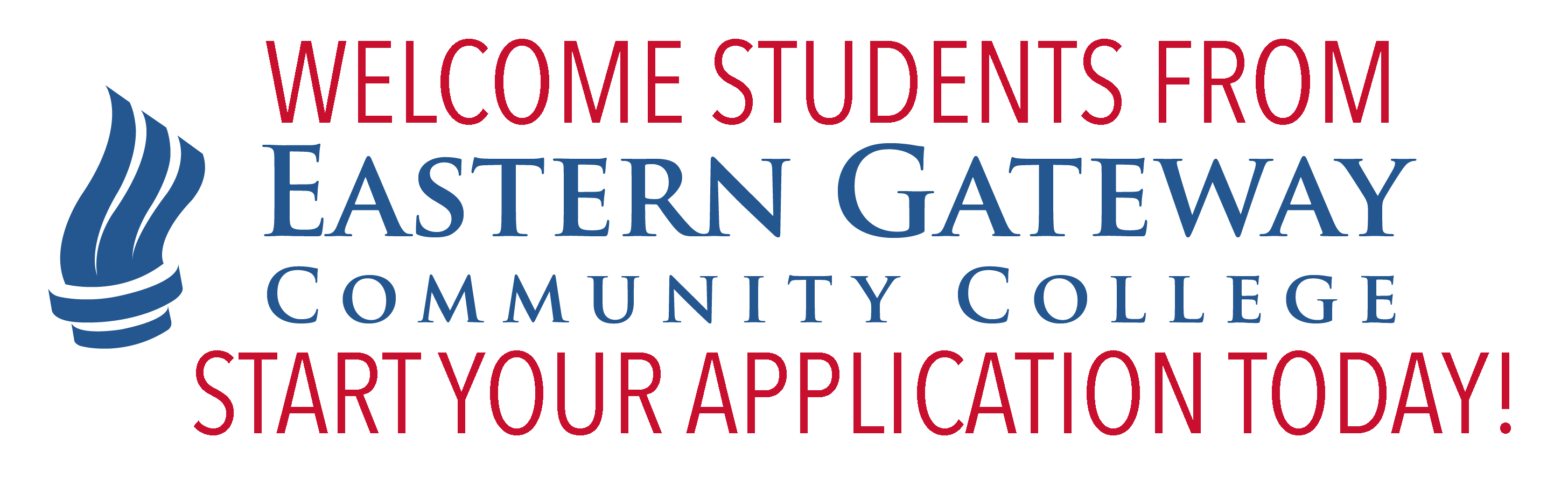Affordable Out-of-State Tuition
Out-of-state and within reach, YSU now offers reduced out-of-state tuition fees.
Learn More
YSU.edu
and proud.